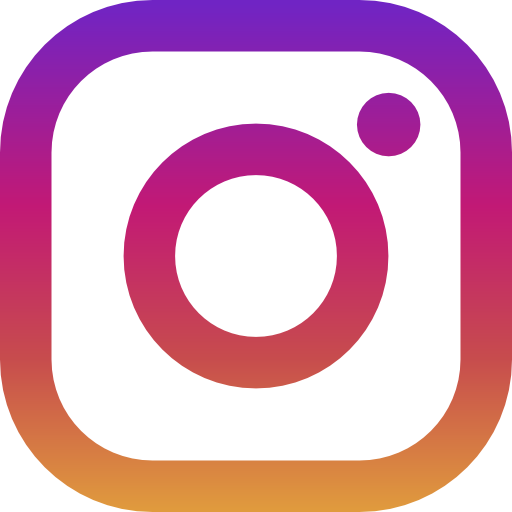Fursuit Cleaning Guide
Proper cleaning and maintenance of your fursuit are essential to keep it in excellent condition over time. Download our detailed guide to learn the best cleaning methods, storage, and care tips.
How to Take Head Measurements
Correctly taking head measurements is crucial to ensure a comfortable and well-fitting fursuit. Follow these steps to ensure you provide accurate measurements:
- Head Circumference: Measure around the widest part of the head, just above the ears.
- Neck Circumference: Measure around the base of the neck, where the neck meets the shoulders.
- Face Height: Measure from the top of the head to the chin along the profile of the face.
- Interpupillary Distance: Measure the distance between the centers of the pupils.
- Neck Length: Measure from the lower jaw to the base of the neck.
If you have any doubts or need assistance, do not hesitate to contact us.
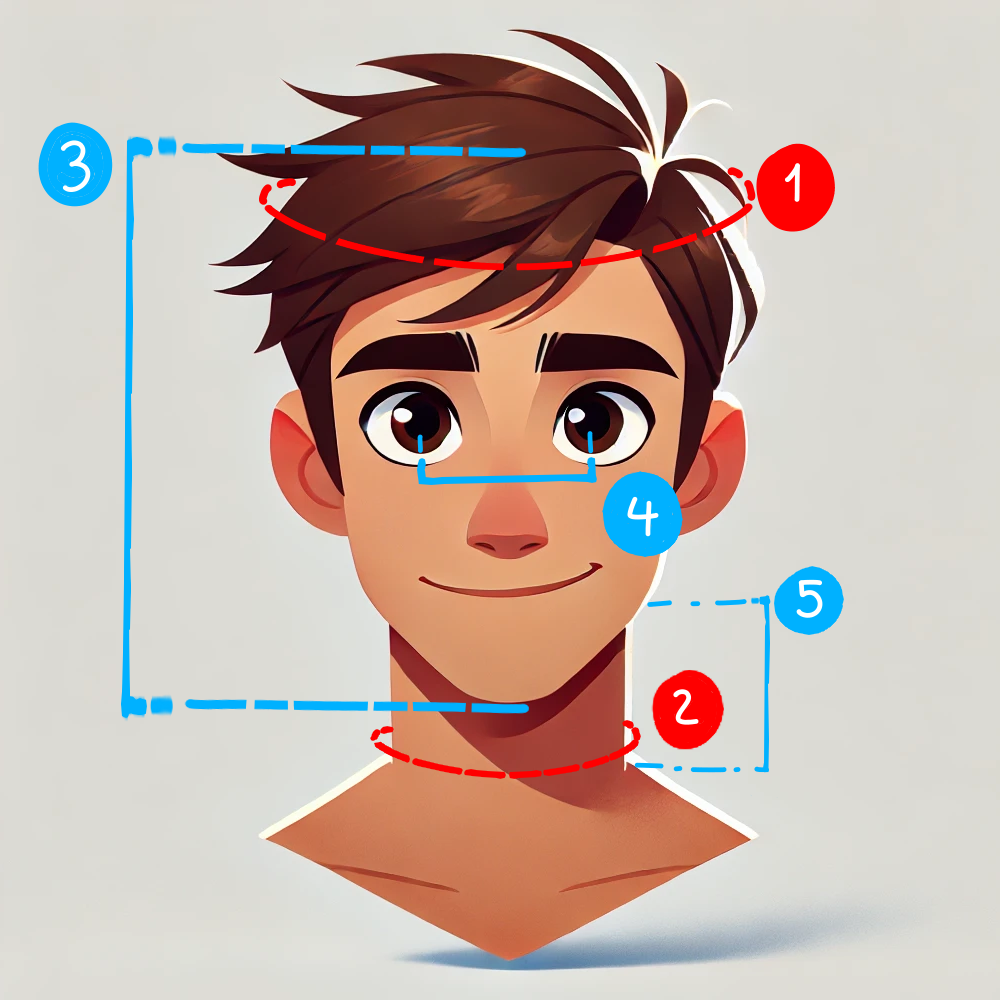
WildPawsDesigns 3D Configurator Guide 🐾
Welcome to the WildPawsDesigns 3D Configurator, your creative ally for designing the fursuit of your dreams! This interactive tool is designed to make the process simple, intuitive, and fun, giving you full control over your fursona's design. Follow the steps below to explore all the features and bring your personalized project to life.
Recommendation: For optimal functionality of the configurator, we recommend using Google Chrome or Microsoft Edge. Currently, Firefox is not supported and may cause display issues.
-
Explore the 3D Model 🖱️:
Start your creative journey by exploring the 3D model. You can rotate, zoom, and pan to view it from every angle.
- Rotate the model:
- Computer: Click and drag with the left mouse button.
- Mobile: Touch and drag with one finger.
- Zoom:
- Computer: Use the mouse wheel.
- Mobile: Pinch with two fingers to zoom in or out.
- Pan the model:
- Computer: Hold the right mouse button and drag.
- Mobile: Use two fingers to drag the model.
- Rotate the model:
-
Upload Your Reference 🌟:
The reference is the image that represents your fursona: colors, details, and distinctive features will be the basis for creating your fursuit.
- Click on "Upload Your Reference" in the configurator's sidebar.
- Select an image from your device.
- Check the preview to ensure the image is uploaded correctly.
💡 Don't have a reference ready? You can easily create one by downloading and customizing our base graphic in the next step.
-
Download the Base 🎨:
The Base is a graphic model to customize with the unique colors and details of your fursona. Once ready, you can use it as a texture for the 3D model.
- Click on "Download the Base".
- Open the file in a graphics program like FireAlpaca, Photoshop, or similar.
- Customize the graphic model with colors and details.
- Save the customized file: this will be the texture we use for your 3D model.
-
Apply Your Custom Texture 🖌️:
Want to see your fursona come to life? Apply the texture you've created directly to the 3D model for a realistic preview.
- Click on "Upload Your Texture" and select the customized file from your device.
- The uploaded image will appear in the configurator's canvas.
- Resize and position the image on the canvas, following the background guidelines.
- When satisfied, click on "Apply Texture".
💡 This will allow you to visualize how your fursuit might look and take a photo to share or keep as a memory.
-
Take a Photo of the Model 📷:
Want to keep a record of your project? Take a photo of the customized 3D model directly from the viewer.
- Click on the camera icon 📷.
- An image of your customized model will be captured.
- The image will be automatically saved to your device.
💡 Share your design on social media! Show off your creativity to the community.
-
Add Components 🧩:
Customize your order by choosing which parts of your fursuit you want to purchase (e.g., head, body, tail).
- Check the boxes next to the components you wish to include.
- The price will update automatically in the configurator to give you an estimated cost.
- Write an Additional Message:
- In the lower section, you'll find the "Additional Message" field.
- Here you can specify preferences for materials or special features, such as:
- Photoluminescent synthetic fur for a special glowing effect.
- Photoluminescent eyes to make your fursona unique.
- Custom details like fur length, texture, or specific colors.
💡 Note on Materials: We create all fursuits with high-quality synthetic fur, ensuring softness, durability, and a realistic appearance. We are ready to meet your customized requests, selecting materials that bring your fursona to life just as you imagine it.
💡 Note on Pricing: Prices in the configurator are indicative and may vary based on material choices, colors, and custom details. Once you submit your request, we will contact you via email to discuss the details and confirm the final price.
-
Submit Your Design 📨:
When your project is ready, submit it to our team to start the production process.
- Enter your personal details (name, email, phone number).
- Click on "Submit Request".
- You will receive an email with the details and next steps.